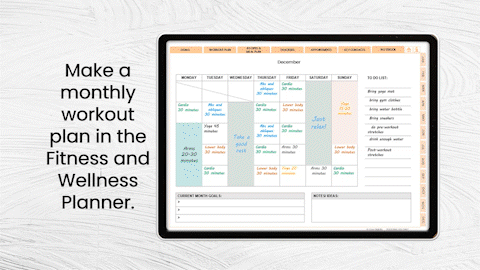New to digital planning?
Watch this video Beginner’s Guide to Digital Planning to get started with digital planning.
What is digital planning?
To keep it simple, digital planning is to upload a digital planner that is a PDF file to a note-taking app or a PDF annotator and to write down your plan on your device with a stylus pen.
What devices do you need for digital planning?
We recommend digital planning on iPad with the Apple Pencil. You can also use your computer or try other tablets with your stylus of choice. If you are not sure whether the planner works well on your device, you can download a free planner and welcome guide to try it first.
What apps do you need for digital planning?
Digital planners require note-taking apps or PDF annotators. I use Goodnotes 5 for iPad, iPhone and MacBook (with one-time purchasing) and sometimes Xodo (free download) for my 2-in-1 laptop. There are tons of options on the market, make sure you check the system compatibility before making your choice. Important Note: our digital planners are not compatible with OneNote or EverNote. We also don’t recommend using apps that are not compatible with PDFs.
Which digital planner should I choose?
Watch this video to Pick A Planner From Our Digital Products Collection.
- If you need a planner for general planning purposes to plan your day, week, month or year, you can choose products like:
- If you need a planner designed for specific planning needs, you can choose products such as:
- For readers: PLANNER FOR READERS
- For travelers: TRAVEL PLANNER
- For people who would like to keep fit: FITNESS AND WELLNESS PLANNER
- For people who would like to reset bedtime routine: BEDTIME ROUTINE PLANNER
- For people who like cooking: RECIPE BOOK/ COOKBOOK
- For people who like taking pictures and journals: MEMORY BOOK
- For people who like to shop and spend money wisely: SHOPPING PLANNER
- Other products including:
Can I use digital planners in the middle of the year?
Yes. Our planners are undated, you can put down the date yourself in the planners and start to use the planners anytime during the year. They can also be reused year after year.
How to download your products?
You’ll receive an email confirmation about your order details and secure links to download files after payment is processed. Please note that you must log into your account to download files.
- Log into your account (Please note that you must be logged in to download files)
- Download the files
- Save all the files to your device or other storage options OR
- Open the PDF files directly in your chosen note-taking app
Please note – Don’t import PNG files into note-taking apps like GoodNotes.
New to GoodNotes 5?
Watch this video GoodNotes 5 Tutorial and how to use a digital planner on your phone. In this video I will show you how to use a digital planner step by step – from downloading a note-taking app (here we use GoodNotes) to using a digital sticker. With iOS and GoodNotes, you can sync digital planners across your iPhone, iPad or MacBook.
How to import digital planners into the note-taking Apps?
For iOS device like iPad, you can Save to Files or choose to open in Goodnotes or Xodo once those note-taking apps are successfully downloaded in your devices.
How to use digital stickers?
Stickers are saved as individual PNG files and will be sent to you in a zipped folder, you can download and unzip the folder on your device, copy a chosen sticker (in PNG) and paste it into your digital planner.
How to use hyperlinked tabs within the digital planners?
If you are writing on your digital planner, please make sure you switch back to read-only mode on the note-taking app of your choice before using any hyperlinks. When you just start using a new note-taking app, take your time to learn the ins and outs and check the tutorial from the app.
Can I add more hyperlinks in the digital planners?
Currently you cannot add or remove any links in GoodNotes 5.
Can I add or delete pages in the digital planners?
You can easily duplicate pages as you go as long as the device storage allows you. You can also change the order of the pages as you like. We don’t recommend deleting pages as some of the hyperlinks in the planners may not function properly.